We already know how you can integrate LiquidPoll with FluentCRM and FunnelKit, in this article, we will learn how you can segment user responses according to tags using Groundhogg with Liquidpoll.
Plugins you will need for this integration are:
Step 1: Install and Activate the Plugins #
1) Installing the three plugins is easier than you think. To download and activate the LiquidPoll Free and Groundhogg Free plugin, go to Plugins> Add New.
2) Search for “LiquidPoll”, “Groundhogg”. For Groundhogg, select the one in the picture below, click “Install Now.”
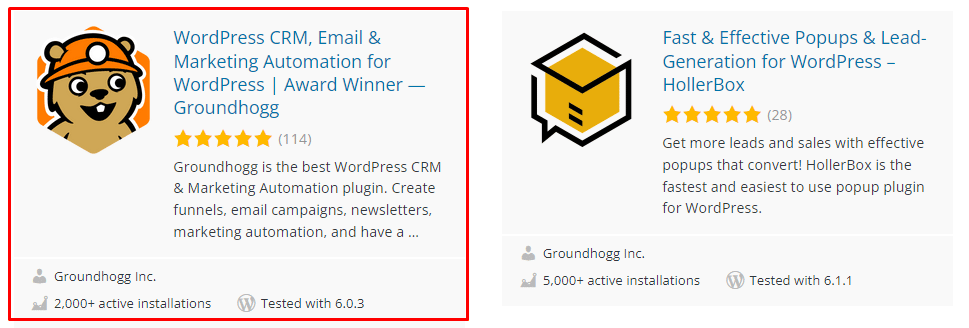
3) After you have installed both of the plugins, select “Activate.” Now you have both of these two plugins installed in your dashboard.
To know more about LiquidPoll Pro download, please visit these link below:
Installing LiquidPoll – Groundhogg Integration Plugin: #
Since LiquidPoll – Groundhogg Integration is a free plugin, you can install it easily by following a few simple steps. And if you are already familiar with WordPress plugins, you will merely need this step.
1) Go to Plugins> Add New.
2) Search for LiquidPoll – Groundhogg integration by LiquidPoll. Once you have it, repeat the same process mentioned above. Select “Install Now” and then Activate the plugin.
The integration plugin is now successfully installed and integrated with the core plugin LiquidPoll. You can adjust the Groundhogg settings from the LiquidPoll Dashboard now.
Step 2: Setting Up Groundhogg with LiquidPoll #
With LiquidPoll, you can create multi choice polls and let the audience have a fun and exciting experience on your website. Using the LiquidPoll – Groundhogg Integration plugin, you can segment the poll responses into tags and get reports from the Groundhogg CRM database.
How does it help you? Distributing Poll Responses into different Tags helps to learn about users’ behaviour and use this information to offer a better user experience and develop a creative service.
Here’s how you can manage Poll responses using LiquidPoll – Groundhogg Integration:
You can tag poll participants following these two options or in combination of these two:
- Options: While creating multiple options for a poll, you can assign any Poll option to several Groundhogg tags.
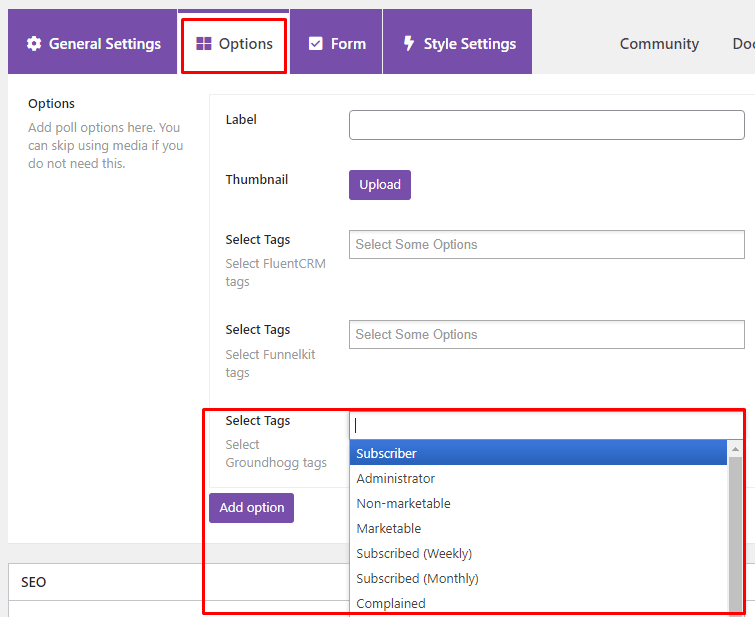
You can select multiple tags for a single option. This integration plugin allows you to put poll/ form responses into multiple tags.
- Lead Form Submission: You can enable email collection form with your polls to gather more information about participants. Using the LiquidPoll – Groundhogg integration plugin, you can also segment the form responses into tags.
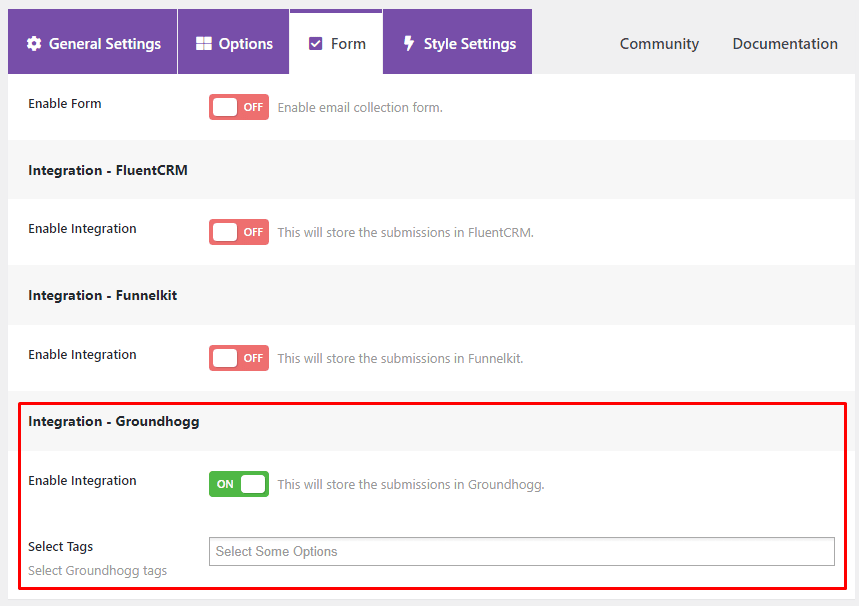
Hence, a user’s journey here is to Respond to Poll > Complete the Form (Name, Email etc.) > Submit.
After poll/ form submission, responses will be automatically added to the tags.
Important Note: LiquidPoll – Groundhogg Integration Plugin is only applicable for multichoice polls. This feature is not available for NPS or Reaction Poll for now.
Step 3: Getting Tag Results from Groundhogg #
To check on the results collected from poll responses, follow these few steps below:
1) Go to Groundhogg> Tags.
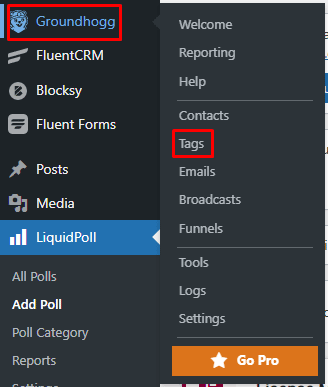
2) From here, you can get a direct list of Tags and contacts within it.
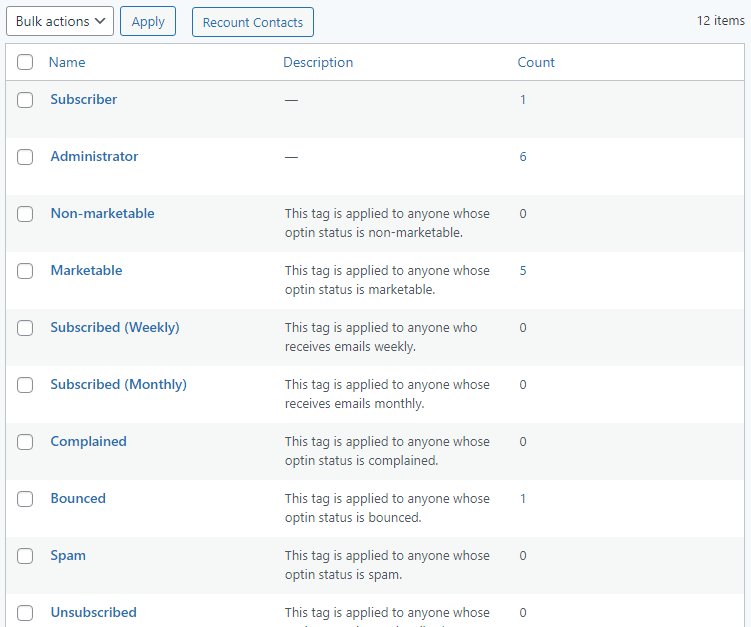
3) You can also create new Tags from here. Set a Tag Name and write a few words in description. Select “Add New Tag” and you are good to go.
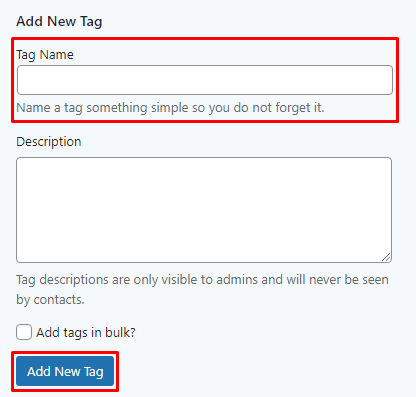
To learn more about Groundhogg Tags, please visit here.
This was all for getting started with Groundhogg and LiquidPoll together. If you have any more inquiries, please contact our support team here.
